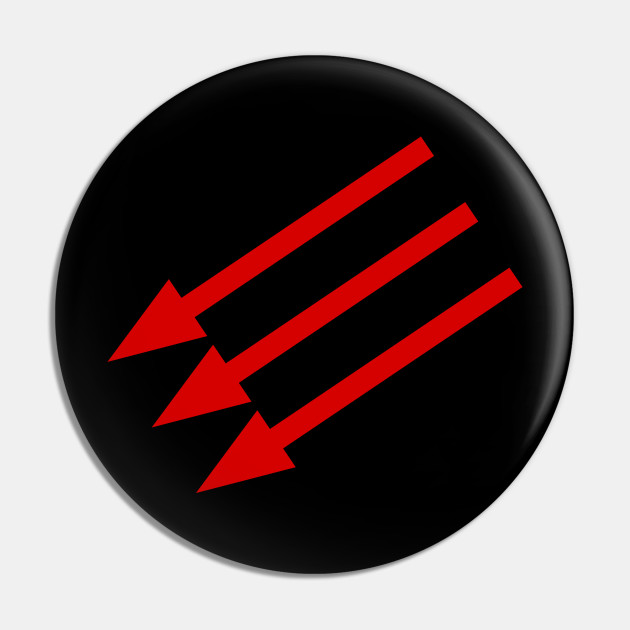You might not even like rsync. Yeah it’s old. Yeah it’s slow. But if you’re working with Linux you’re going to need to know it.
In this video I walk through my favorite everyday flags for rsync.
Support the channel:
https://patreon.com/VeronicaExplains
https://ko-fi.com/VeronicaExplains
https://thestopbits.bandcamp.com/
Here’s a companion blog post, where I cover a bit more detail: https://vkc.sh/everyday-rsync
Also, @BreadOnPenguins made an awesome rsync video and you should check it out: https://www.youtube.com/watch?v=eifQI5uD6VQ
Lastly, I left out all of the ssh setup stuff because I made a video about that and the blog post goes into a smidge more detail. If you want to see a video covering the basics of using SSH, I made one a few years ago and it’s still pretty good: https://www.youtube.com/watch?v=3FKsdbjzBcc
Chapters:
1:18 Invoking rsync
4:05 The --delete flag for rsync
5:30 Compression flag: -z
6:02 Using tmux and rsync together
6:30 but Veronica… why not use (insert shiny object here)
I was planning to use rsync to ship several TB of stuff from my old NAS to my new one soon. Since we’re already talking about rsync, I guess I may as well ask if this is right way to go?
It depends
rsyncis fine, but to clarify a little further…If you think you’ll stop the transfer and want it to resume (and some data might have changed), then yep,
rsyncis best.But, if you’re just doing a 1-off bulk transfer in a single run, then you could use other tools like
xcopy/scpor - if you’ve mounted the remote NAS at a local mount point - just plain oldcpThe reason for that is that
rsynchas to work out what’s at the other end for each file, so it’s doing some back & forwards communications each time which as someone else pointed out can load the CPU and reduce throughput.(From memory, I think Raspberry Pi don’t handle large transfers over
scpwell… I seem to recall a buffer gets saturated and the throughput drops off after a minute or so)Also, on a local network, there’s probably no point in using encryption or compression options - esp. for photos / videos / music… you’re just loading the CPU again to work out that it can’t compress any further.
It’s just a one-off transfer, I’m not planning to stop the transfer, and it’s my media library, so nothing should change, but I figured something resumable is a good idea for a transfer that’s going to take 12+ hours, in case there’s an unplanned stop.
I couldn’t tell you if it’s the right way but I used it on my Rpi4 to sync 4tb of stuff from my Plex drive to a backup and set a script up to have it check/mirror daily. Took a day and a half to copy and now it syncs in minutes tops when there’s new data
yes, it’s the right way to go.
rsync over ssh is the best, and works as long as rsync is installed on both systems.
On low end CPUs you can max out the CPU before maxing out network—if you want to get fancy, you can use rsync over an unencrypted remote shell like
rsh, but I would only do this if the computers were directly connected to each other by one Ethernet cable.
Ive personally used rsync for backups for about…15 years or so? Its worked out great. An awesome video going over all the basics and what you can do with it.
And I generally enjoy Veronica’s presentation. Knowledgable and simple.
Her https://tinkerbetter.tube/w/ffhBwuXDg7ZuPPFcqR93Bd made me learn a new way of looking at data. There was some tricks I havent done before. She has such good videos.
Yep, I found her through YouTube. Her and action retro’s content is always great.with some Adrian black on the side.
It works fine, my issue with that it’s just not efficient. If you want a “time travel” feature, your only option is to duplicate data. Differential backups, compression, and encryption for off-site ones is where other tools shine.
If you want a “time travel” feature, your only option is to duplicate data.
Not true. Look at the --link-dest flag. Encryption, sure, rsync can’t do that, but incremental backups work fine and compression is better handled at the filesystem level anyway IMO.
Isn’t that creating hardlinks between source and dest? Hard links only work on the same drive. And I’m not sure how that gives you “time travel”, as in, browsing snapshots or file states at the different times you ran rsync.
Edit: ah the hard link is between dest and the link-dest argument, makes more sense.
I wouldn’t bundle fs and backup compression in the same bucket, because they have vastly different reqs. Backup compression doesn’t need to be optimized for fast decompression.
I have it add a backup suffix based on the date. It moves changed and deleted files to another directory adding the date to the filename.
It can also do hard-link copied so that you can have multiple full directory trees to avoid all that duplication.
No file deltas or compression, but it does mean that you can access the backups directly.
Thanks! I was not aware of these options, along with what other poster mentioned about
--link-dest. These do turn rsync into a backup program, which is something the root article should explain!(Both are limited in some aspects to other backup software, but they might still be a simpler but effective solution. And sometimes simple is best!)
I use rsync for many of the reasons covered in the video. It’s widely available and has a long history. To me that feels important because it’s had time to become stable and reliable. Using Linux is a hobby for me so my needs are quite low. It’s nice to have a tool that just works.
I use it for all my backups and moving my backups to off network locations as well as file/folder transfers on my own network.
I even made my own tool (https://codeberg.org/taters/rTransfer) to simplify all my rsync commands into readable files because rsync commands can get quite long and overwhelming. It’s especially useful chaining multiple rsync commands together to run under a single command.
I’ve tried other backup and syncing programs and I’ve had bad experiences with all of them. Other backup programs have failed to restore my system. Syncing programs constantly stop working and I got tired of always troubleshooting. Rsync when set up properly has given me a lot less headaches.
I’ve been using borg because of the backend encryption and because the deduplication and snapshot features are really nice. It could be interesting to have cross-archive deduplication but maybe I can get something like that by reorganizing my backups. I do use rsync for mirroring and organizing downloads, but not really for backups. It’s a synchronization program as the name implies, not really intended for backups.
I think Arch wiki recommends rsync for backups
I would generally argue that rsync is not a backup solution. But it is one of the best transfer/archiving solutions.
Yes, it is INCREDIBLY powerful and is often 90% of what people actually want/need. But to be an actual backup solution you still need infrastructure around that. Bare minimum is a crontab. But if you are actually backing something up (not just copying it to a local directory) then you need some logging/retry logic on top of that.
At which point you are building your own borg, as it were. Which, to be clear, is a great thing to do. But… backups are incredibly important and it is very much important to understand what a backup actually needs to be.
I use rsync and a pruning script in crontab on my NFS mounts. I’ve tested it numerous times breaking containers and restoring them from backup. It works great for me at home because I don’t need anything older than 4 monthly, 4 weekly, and 7 daily backups.
However, in my job I prefer something like bacula. The extra features and granularity of restore options makes a world of difference when someone calls because they deleted prod files.
Borg gang represent!
I would generally argue that rsync is not a backup solution.
Yeah, if you want to use rsync specifically for backups, you’re probably better-off using something like
rdiff-backup, which makes use of rsync to generate backups and store them efficiently, and drive it from something likebackupninja, which will run the task periodically and notify you if it fails.rsync: one-way synchronizationunison: bidirectional synchronizationgit: synchronization of text files with good interactive merging.rdiff-backup:rsync-based backups. I used to use this and moved torestic, as thebackupninjatarget forrdiff-backuphas kind of fallen into disrepair.That doesn’t mean “don’t use
rsync”. I mean,rsync’s a fine tool. It’s just…not really a backup program on its own.Having a synced copy elsewhere is not an adequate backup and snapshots are pretty important. I recently had RAM go bad and my most recent backups had corrupt data, but having previous snapshots saved the day.
Don’t understand the downvotes. This is the type of lesson people have learned from losing data and no sense in learning it the hard way yourself.
How would you pin down something like this? If it happened to me, I expect I just wouldn’t understand what’s going on.
I originally thought it was one of my drives in my RAID1 array that was failing, but I noticed copying data was yielding btrfs corruption errors on both drives that could not be fixed with a scrub and I was also getting btrfs corruption errors on the root volume as well. I figured it would be quite an odd coincidence if my main SSD and 2 hard disks all went bad and I happened upon an article talking about how corrupt data can also occur if the RAM is bad. I also ran SMART tests and everything came back with a clean bill of health. So, I installed and booted into Memtester86+ and it immediately started showing errors on the single 16Gi stick I was using. I happened to have a spare stick that was a different brand, and that one passed the memory test with flying colors. After that, all the corruption errors went away and everything has been working perfectly ever since.
I will also say that legacy file systems like ext4 with no checksums wouldn’t even complain about corrupt data. I originally had ext4 on my main drive and at one point thought my OS install went bad, so I reinstalled with btrfs on top of LUKS and saw I was getting corruption errors on the main drive at that point, so it occurred to me that 3 different drives could not have possibly had a hardware failure and something else must be going on. I was also previously using ext4 and mdadm for my RAID1 and migrated it to btrfs a while back. I was previously noticing as far back as a year ago that certain installers, etc. that previously worked no longer worked, which happened infrequently and didn’t really register with me as a potential hardware problem at the time, but I think the RAM was actually progressively going bad for quite a while. btrfs with regular scrubs would’ve made it abundantly clear much sooner that I had files getting corrupted and that something was wrong.
So, I’m quite convinced at this point that RAID is not a backup, even with the abilities of btrfs to self-heal, and simply copying data elsewhere is not a backup, because something like bad RAM in both cases can destroy data during the copying process, whereas older snapshots in the cloud will survive such a hardware failure. Older data backed up that wasn’t coped with faulty RAM may be fine as well, but you’re taking a chance that a recent update may overwrite good data with bad data. I was previously using Rclone for most backups while testing Restic with daily, weekly, and monthly snapshots for a small subset of important data the last few months. After finding some data that was only recoverable in a previous Restic snapshot, I’ve since switched to using Restic exclusively for anything important enough for cloud backups. I was mainly concerned about the space requirements of keeping historical snapshots, and I’m still working on tweaking retention policies and taking separate snapshots of different directories with different retention policies according risk tolerance for each directory I’m backing up. For some things, I think even btrfs local snapshots would suffice with the understanding that it’s to reduce recovery time, but isn’t really a backup . However, any irreplaceable data really needs monthly Restic snapshots in the cloud. I suppose if don’t have something like btrfs scrubs to alert you that you have a problem, even snapshots from months ago may have an unnoticed problem.
Beware rdiff-backup. It certainly does turn rsync (not a backup program) into a backup program.
However, I used rdiff-backup in the past and it can be a bit problematic. If I remember correctly, every “snapshot” you keep in rdiff-backup uses as many inodes as the thing you are backing up. (Because every “file” in the snapshot is either a file or a hard link to an identical version of that file in another snapshot.) So this can be a problem if you store many snapshots of many files.
But it does make rsync a backup solution; a snapshot or a redundant copy is very useful, but it’s not a backup.
(OTOH, rsync is still wonderful for large transfers.)
Because every “file” in the snapshot is either a file or a hard link to an identical version of that file in another snapshot.) So this can be a problem if you store many snapshots of many files.
I think that you may be thinking of
rsnapshotrather thanrdiff-backupwhich has that behavior; both usersync.But I’m not sure why you’d be concerned about this behavior.
Are you worried about inode exhaustion on the destination filesystem?
Huh, I think you’re right.
Before discovering ZFS, my previous backup solution was rdiff-backup. I have memories of it being problematic for me, but I may be wrong in my remembering of why it caused problems.
+1 for rfiff-backup. Been usinit for 20 years or so, and I love it.
The thing I hate most about rsync is that I always fumble to get the right syntax and flags.
This is a problem because once it’s working I never have to touch it ever again because it just works and keeping working. There’s not enough time to memorize the usage.
One trick that one of my students taught me a decade or so ago is to actually make an alias to list the useful flags.
Yes, a lot of us think we are smart and set up aliases/functions and have a huge list of them that we never remember or, even worse, ONLY remember. What I noticed her doing was having something like
goodman-rsyncthat would just echo out a list of the most useful flags and what they actually do.So nine times out of 10 I just want
rsync -azvh --progress ${SRC} ${DEST}but when I am doing something funky and am thinking “I vaguely recall how to do this”?dumbman rsyncand I get a quick cheat sheet of what flags I have found REALLY useful in the past or even just explaining whatazvhactually does without grepping past all the crap I don’t care about in the man page. And I just keep that in the repo of dotfiles I copy to machines I work on regularly.tldrandatuinhave been my main way of remembering complex but frequent flag combinations
This is why I still don’t know
sedandawksyntax lol. I eventually get the data in the shape I need and then move on, and never imprint how they actually work. Still feel like a script kiddie every time I use them (so once every few years).sedcan do a bunch of things, but I overwhelmingly use it for a single operation in a pipeline: thes//operation. I think that that’s worth knowing.sed 's/foo/bar/'will replace all the first text in each line matching the regex “foo” with “bar”.
That’ll already handle a lot of cases, but a few other helpful sub-uses:
sed 's/foo/bar/g'will replace all text matching regex “foo” with “bar”, even if there are more than one per line
sed 's/\([0-9a-f]*\)/0x\1/gwill take the text inside the backslash-escaped parens and put that matched text back in the replacement text, where one has ‘\1’. In the above example, that’s finding all hexadecimal strings and prefixing them with ‘0x’
If you want to match a literal “/”, the easiest way to do it is to just use a different separator; if you use something other than a “/” as separator after the “s”,
sedwill expect that later in the expression too, like this:sed 's%/%SLASH%gwill replace all instances of a “/” in the text with “SLASH”.
I feel this too. I have a couple of “spells” that work wonders in a literal small notebook with other one liners over the years. Its my spell book lol.
Tangentially, I don’t see people talk about rclone a lot, which is like rsync for cloud storage.
It’s awesome for moving things from one provider to another, for example.
I tried rclone once because I wanted to sync a single folder from documents and freaked out when it looked like it was going to purge all documents except for my targeted folder.
Then I just did it via the portal…
rsync can sometimes look similarly scary! I very clearly remember triple-checking what it’s doing.
rclone works amazingly well if you have hundreds of folders or thousands of files and you can’t be bothered to babysit a portal.
It’s fine. But yes in the Linux space. We tend to want to host ourselves. Not have to trust some administrator of some cloud we don’t know/trust.
rclone does support other protocols besides S3. You can also selfhost your own S3 storage.
“Cloud” storage doesn’t mean “someone else’s computer” all the time. I thought that would be obvious in a self-hosting forum, but here we are.
Like… NextCloud, for example. I thought people self-hosted cloud storage?
Rclone has adapters for many, many things.
“In the Linux space?!” Why are you being patronizing about this when you don’t seem to know what you’re talking about? Yeesh.
I mention in the Linux space only because it’s what I’m familiar with and didn’t want to make assumptions about groups I’m not familiar with. Unlike you who’s looking for a way to take umbridge and talk passed people. I went to college for IT and have done it for 30 years.
In network and IT planning. The cloud is the wider network outside your own. That you don’t have mapped. Often depicted by a “cloud”. If I have a personal data pool on one of my own networks. And need it from another. It may transmit via the “cloud”. But it isn’t IN the cloud. It’s on a personal server. If the server is in your house, and you can point exactly to where your data is. Then the rule of thumb is that it is in your house. Not the cloud. If it’s hosted on a system you couldn’t directly point to on a network you have no knowledge of. Especially a shared system. Then things literally and figuratively are getting cloudier.
That said, marketing as it often does. Appropriates and misuses words based around buzz. And I am not about to admonish hobbyist who use it in the marketing sense. I understand, I get it.
If you host in OSX on Apple Silicon, that’s great. If you host on a 68k Mac or Amiga you’re a fucking mad lad! If you’re hosting under Windows, any TCP port in the storm mate. If you are hosting from a Linux distribution that is not God’s chosen, cool how is it working out? If you are hosting from BeOS. or Haiku, you are a glorious oddball and absolutely my sort of person. And if you are hosting from an appliance that you really don’t know what it’s running, welcome to the hobby. It’s a good starting point. And a lill data in the cloud isn’t a crime. We all have some. But if you can’t easily point to it. Can you really know you have it?
I’m not reading all that. Sorry for your issue, or I’m happy for you. Whichever you prefer.
you should. they were polite unlike you. explained the origin of the term and how it was used. explaining that they were aware of how hobbyists have changed the definition etc. it was a decent post. frankly I’m kind of curious why your so hateful. but not enough to really care.
@calliope It’s also great for local or remote backups over ssh, smb, etc.
It has been remarkably useful! I keep trying to tell people about it but apparently I am just their main use case or something.
I would have loved it when I was using Samba to share files on my local network decades ago. It’s like a Swiss Army knife!
Rsync is great. I’ve been using it to back up my book library from my local Calibre collection to my NAS for years, it’s absurdly simple and convenient. Plus, -ruv lets me ignore unchanged files and backup recursively, and if I clean up locally and need that replicated, just need to add —delete.
Maybe I am missing something but how does it handle snapshots?
I use rsync all the time but only for moving data around effectively. But not for backups as it doesn’t (AFAIK) hanld snapshots
yeah, it doesn’t, it’s just for file transfer. It’s only useful if transferring files somewhere else counts as a backup for you.
To me, the file transfer is just a small component of a backup tool.
You get incremental backups (snapshots) by using
--link-dest=DIR hardlink to files in DIR when unchangedTo use this you pass in the previous snapshot location as DIR and use a new destination directory for the current snapshot. This creates hard links in the new snapshot to the files which were unchanged from the previous snapshot, so only the new files are transferred, and there is no duplication of data on disk (for whole-file matches).
This does of course require that all of the snapshots exist in the same filesystem, since you cannot hard-link across filesystems.
Ah, I didn’t know of this. This should be in the linked article! Because it’s one of the ways to turn rsync into a real backup! (I didn’t know this flag- I thought this was the main point of rdiff-backup.)
Here’s how I approach old and slow:
- Older software is mature and battle tested. It’s been around long enough that the developers should know what they’re doing, and have built a strong community for help and support.
- Slow is okay when it comes to accuracy. Would I love to back up my gigabytes (peanuts compared to some of you folks out there with data centers in your attics) in seconds? Yes. But more importantly, I’d rather have my data be valid for if I ever need to do any kind of restore. And I’ve been around the block enough times in my career to see many useless backups.
I need a breakdown like this for Rclone. I’ve got 1TB of OneDrive free and nothing to do with it.
I’d love to setup a home server and backup some stuff to it.
rsnapshot is a script for the purpose of repeatedly creating deduplicated copies (hardlinks) for one or more directories. You can chose how many hourly, daily, weekly,… copies you’d like to keep and it removes outdated copies automatically. It wraps rsync and ssh (public key auth) which need to be configured before.
Hardlinks need to be on the same filesystem, don’t they? I don’t see how that would work with a remote backup…?
The hard links aren’t between the source and backup, they’re between Friday’s backup and Saturday’s backup
slow
rsyncis pretty fast, frankly. Once it’s run once, if you have-aor-tpassed, it’ll synchronize mtimes. If the modification time and filesize matches, by default,rsyncwon’t look at a file further, so subsequent runs will be pretty fast. You can’t really beat that for speed unless you have some sort of monitoring system in place (like, filesystem-level support for identifying modifications).Can also use fpsync to speed things up. Handles a lot for you
yeah, more often than not I notice the bottleneck being the storage drive itself, not rsync.
Y’all don’t seem to know about rsbackup, which is a terrible shame for you.
Yeah it’s slow
What’s slow about async? If you have a reasonably fast CPU and are merely syncing differences, it’s pretty quick.
It’s single thread, one file at a time.
That would only matter if it’s lots of small files, right? And after the initial sync, you’d have very few files, no?
Rsync is designed for incremental syncs, which is exactly what you want in a backup solution. If your multithreaded alternative doesn’t do a diff, rsync will win on larger data sets that don’t have rapid changes.
Use borg/borgmatic for your backups. Use rsync to send your differentials to your secondary & offsite backup storage.